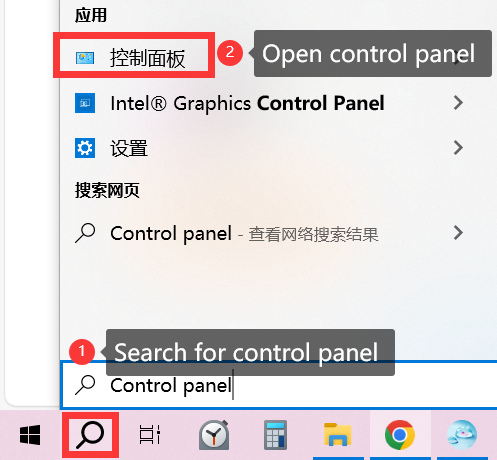Working touch-screen as secondary monitors on Windows
Question:
I have the touch screen connected to my laptop, but when I move my hand over the touch screen, the mouse responds on the main screen of the computer.
Answer:
Click the search box in the lower-left corner of your computer screen and search for Control Panel
Enter the control panel and find Tablet PC Settings
Click "Tablet PC Settings" → Click "Setup..."
Then there will be a white screen with instructions on it. Hit the "Enter" key until you see the instructions appear on your actual touch monitor. Touch the screen and it will say something like "Hit enter to move to the next step".
Press Enter until you get to the monitor you want to use as a touch screen.