How to install the factory demo firmware with flash download tool?
1. Preparation:
- USB C cable
- Laptop/PC
- ESP32 Display
Check whether the materials on the PCBA board are defective. Such as less material, false welding, tin and other bad phenomena.
- Firmware files
- For ESP32 dispaly:
- For ESP terminal:
- Flash download tool
2. Flash the firmware
Step1 Connect the ESP32 display to the laptop/PC with USB-C cable. The power indicator will light up.
Step2 Open the flash download tool.
For the 2.4’’/2.8’’/3.5’’ ESP32 display, the chip select ESP32:
For the ESP terminal(SPI/RGB) and 4.3’’/5.0’’/7.0’’ ESP32 display, the chip select ESP32-S3:
Step3
①Choose the firmware files;
②Enter the address:
- For the 2.4’’/2.8’’/3.5’’ ESP32 display:
boot_app0.bin------0xe000
xxxx.ino.bin--------0x10000
xxxx.ino.bootloader.bin------0x1000
xxxx.ino.partitions.bin-------0x8000
- For the ESP terminal(SPI/RGB) and 4.3’’/5.0’’/7.0’’ ESP32 display:
boot_app0.bin------0xe000
xxxx.ino.bin--------0x10000
xxxx.ino.bootloader.bin------0x0
xxxx.ino.partitions.bin-------0x8000
③Check the firmware files;
④Select the correct port number;
⑤Click “Start” to download
Step4 Press and hold the boot button, and then press the reset button to go into the flashing mode.
Step5 After the download is complete, blue FINISH will be displayed, and the progress bar at the bottom shows that it has come to an end.
Step6 Press the reset button to show the demo.


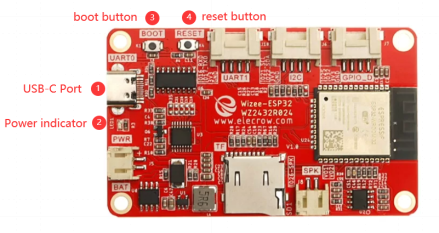
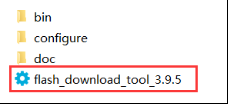
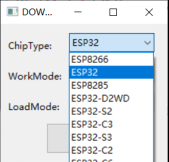
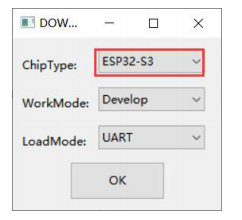
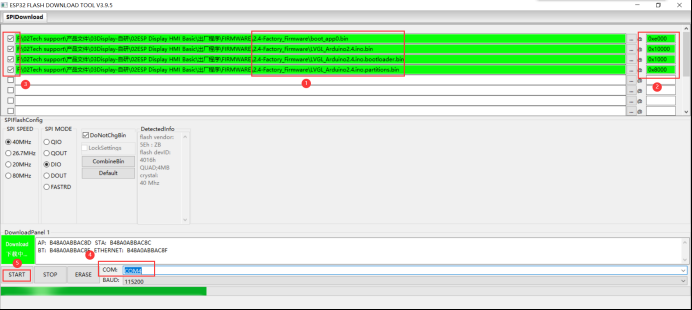
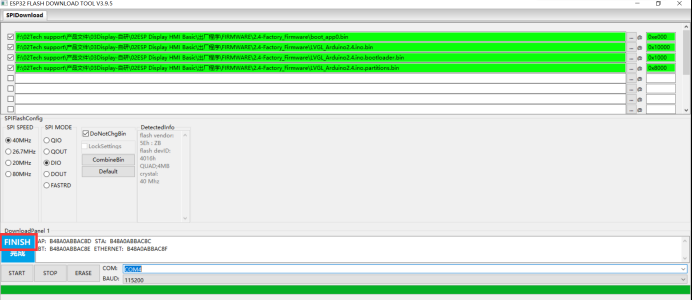
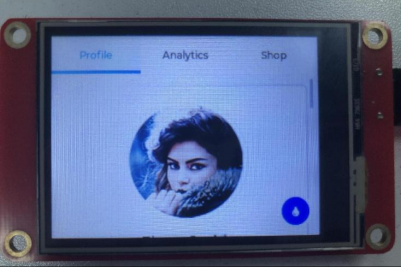
Comments
To install factory demo firmware using the Flash Download Tool, first, download the tool and required firmware. Connect the device to your computer via USB and power it on in download mode. Open the tool, select the firmware file, and configure the appropriate settings (e.g., COM port, baud rate). Start the flashing process. Wait until completion and ensure no interruptions. Once done, reboot the device to finalize the installation.
To download the binary does not help me out when trying to make the terminal 3.5 TFT parallel work.
Make available the sources, together with the info on the libraries and the versions used. This will show the way.
I hope Elecrow can do this as it actually is impossible to make it work ( touch, button ) not responding.