What actions should be taken to address the issue of excessive memory consumption by the UI
Widgets and Screens:
1.Try to minimize the number of widgets and screens used in your project.
Fonts:
1. Try to minimize the number of different font types used
2. Minimize the generated font characters to only those you'll actually use - avoid unnecessarily generated characters. Use the Range and Symbols sections in the Font Manager.
https://docs.squareline.io/docs/dev_env/fontmanager#create-new-font
Images:
1. Try to minimize the number of images used
2. Avoid using images with alpha channels when possible
3. Where applicable, tile images that can be repeated. For example, instead of saving a divider line as a full image, save just a small section and adjust the widget size in the editor to determine the image size.
4. Try to use style effects rather than images wherever possible.
Memory Optimization:
1. Use the Temporary option in screen settings. When enabled, this loads the screen into memory only when it appears. It's recommended to enable this for all screens so only one screen loads into memory at a time, rather than the entire project.
https://docs.squareline.io/docs/widgets#screen


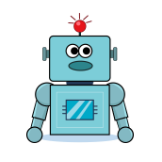
Comments
To address excessive memory consumption by the UI, minimize widget and screen usage, reduce font types and characters, limit image use and avoid alpha channels, tile images where possible, and prioritize style effects. Enable the "Temporary" option for screens to load them only when needed, optimizing memory usage.
>
To optimize memory usage, focus on simplifying UI elements: use fewer widgets/screens, limit fonts and images, avoid alpha channels, tile images, prioritize styles, and enable "Temporary" screens for efficient loading.
To optimize memory, streamline widgets, screens, and fonts while minimizing images and alpha channels.Use tiling, prioritize styles efficiently, and enable "Temporary" screens for better memory management and performance.
Minimizing widgets, screens, and font variations while optimizing images and effects is a great approach to reducing memory usage. Enabling the "Temporary" option further enhances efficiency by loading screens only when necessaryThese steps collectively ensure a smoother UI experience with lower resource consumption.
It’s definitely frustrating when such a basic feature isn’t available, especially for premium users. Handwriting directly in the app would offer a much smoother experience, and it’s surprising it hasn’t been added despite demand. Hopefully, the developers will listen to feedback and introduce this feature soon, as it would make journaling feel more natural and intuitive.
To reduce excessive memory usage in the UI, try simplifying your design by using fewer widgets, screens, and font styles. Avoid heavy images and alpha channels where possible, using tiled images can help. Also, enabling the 'Temporary' option for screens allows them to load only when needed, which can significantly improve memory management and overall performance.
Got it! I'll minimize widgets, screens, fonts, and images while optimizing memory usage. I'll also follow best practices for fonts and images to reduce unnecessary resource consumption. Thanks for the guidance!
Widgets and Screens
Reducing the number of widgets and screens helps improve performance and reduces memory usage. Only include necessary UI components to keep the project lightweight.
Fonts
Limiting font types ensures consistency and minimizes resource consumption.
To further optimize, restrict the generated font characters to only those you need by configuring the Range and Symbols in the Font Manager. Learn more here.
Images
Fewer images mean better memory management.
Avoid images with alpha channels unless necessary, as they require more processing power.
Use tiling techniques for repeating elements like dividers instead of storing large images.
Leverage style effects whenever possible to replace static images, reducing the overall asset load.
Memory Optimization
Enable the Temporary option in screen settings so screens load into memory only when needed. This prevents excessive memory usage by ensuring only one screen is active at a time. More details here.
Following these guidelines will help you build a more efficient and high-performing UI.
Great tips for keeping projects optimized and efficient especially helpful for low-memory devices. Have you noticed a big difference after enabling the Temporary screen option?
to effectively address excessive UI memory consumption, a multi-faceted approach is essential. Focus on minimizing resource usage by: